If you are getting any errors that look like these then you will need to make some changes to your IIS config file.
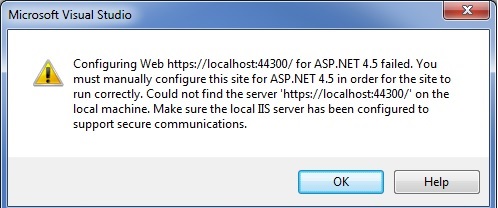
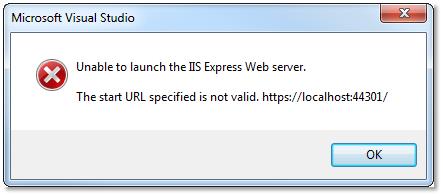
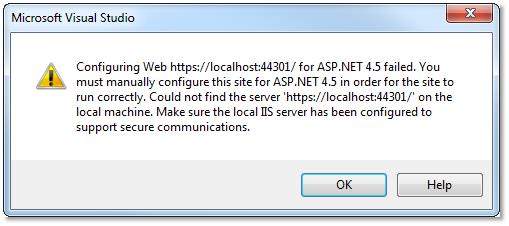
The first step is to open the file. It is located at the path: C:\Users\<your username>\Documents\IISExpress\config. Open the file named "applicationhost.config"
Once you have the file open scroll down to where the tag <sites> is located.
Under that tag there are each individual site. Locate the site for DCPortal.
Inside the DCPortal site, there is a <bindings> tag. Copy the line that starts with <binding and paste it on the line below.
On the pasted line change the protocol inside the binding tag to say "https"
Then change the bindingInformation to say "bindingInformation="*:44300:localhost".
You will have to follow the same procedure for DCUniversal, except the bindingInformation for that is "*:44301:localhost"
Hope this helps.